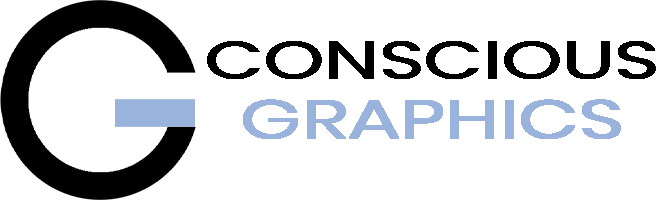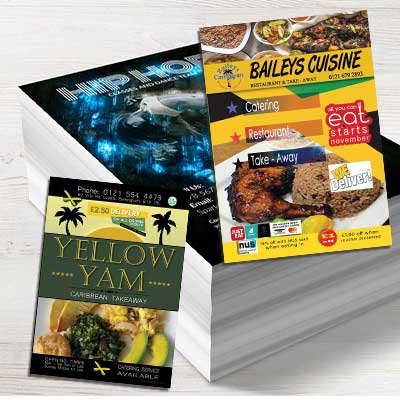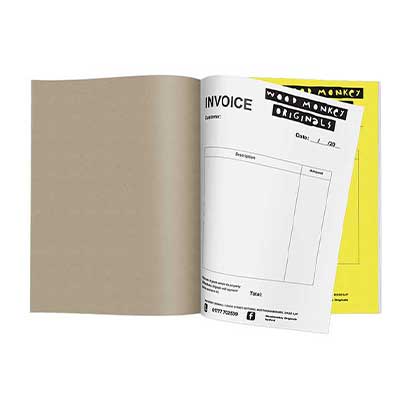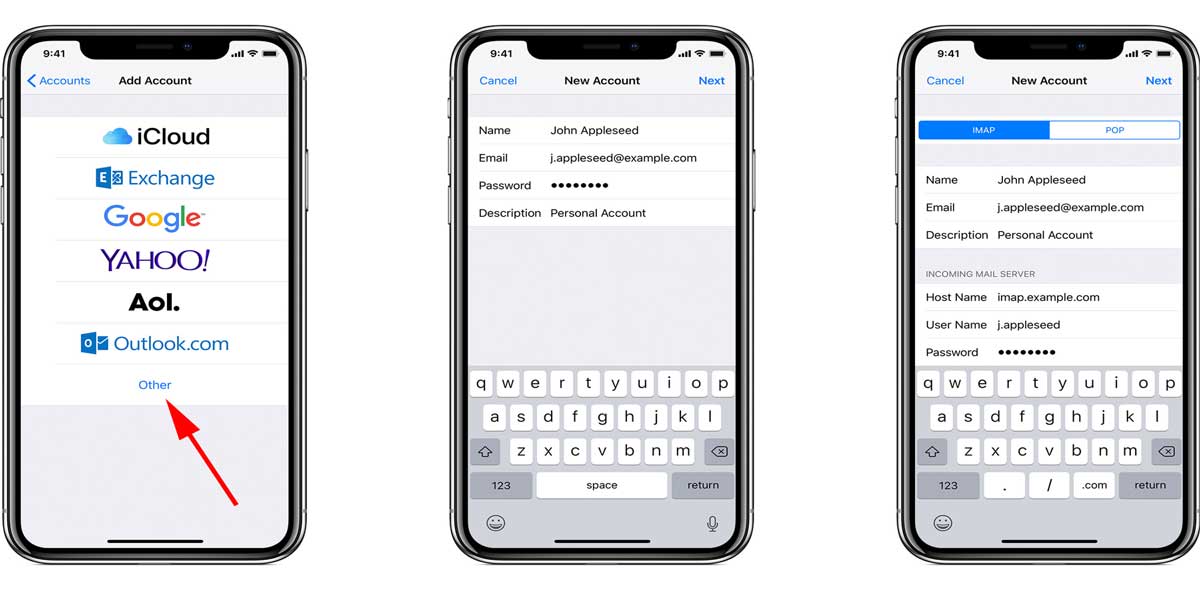
Connecting your email account to your mobile phone
Whether you use an Android phone or iPhone, connecting your email to your mobile phone is an incredibly easy process, as you will see from the steps provided below.
Setting up email on your Android phone
- Open your email client.
- Select the Add account.
- Enter your email address and password.
- Choose an account type (POP3, IMAP, or Exchange). You should choose IMAP so that you’ll receive cached copies of the emails you receive, which will be stored on the server. If you choose POP3, all the received emails will be downloaded from the server and stored on your phone.
- Configure your desired account options, such as notification settings and syncing emails.
- Select Sign in.
Note: You cannot choose IMAP if your email was configured as POP3. However, you can change the settings for your email and enable IMAP access for your email account by logging into your account at your email hosting provider.
Setting up email on your iPhone
- Go to Settings > Mail > Add Account > Other.
- Select Add Mail Account.
- Enter your name, email address, password, and a description for your account (Personal Account).
- Click Next and, if Mail finds your account settings, click Done. If it doesn’t find your settings, you must add them manually by following the next steps.
- Choose IMAP or POP (depending on your custom email account settings).
- Enter your name, email address, and a description for your account.
- Enter the Incoming Mail Server and Outgoing Mail Server information (hostname, username, and password).
- Select Save to finish.
Email forwarding
Email forwarding refers to the process of forwarding emails you receive at one email address to another address of your choosing. Therefore, you can automatically forward all your incoming email messages to a particular email account, without the senders even knowing it.
This means that people can send emails to your custom email address and you can use another email account to access them. However, when you use email forwarding, you cannot reply to the forwarded emails from the email address they were redirected to; you can only read them.
If your chosen email hosting provider uses POP3 (Post Office Protocol) or IMAP (Internet Message Access Protocol), you can easily sync your custom email with the software of your choosing.
POP3 – Post office protocol
If you expect to receive a lot of emails, POP3 is your way to go, since it downloads and delivers all of your incoming emails to your device while deleting them from the server’s inbox. POP3 is a great option if you use a single device for checking your email, but the downside is that the download with POP is tied to a particular device, so you won’t be able to view your emails if you try to access your inbox from a new device.
IMAP – Internet message access protocol
IMAP is a lot more flexible than POP3 since it enables you to sync your emails across multiple devices. So, if you want to be able to check your email from different devices, as well as integrate your custom email address with webmail services such as Gmail or Outlook, you should use IMAP to set up your email.
However, one downside of IMAP is that it does not delete any messages on the server. This means that if you receive a lot of emails, you can exceed your storage space quickly.